Your cart is currently empty!
Enable and Disable Comments in WordPress Block / Classic Editor
Here is how you can enable or disable comments in WordPress post or pages If you are using old or New text editor which is block editor or classic editor.
Managing comments in block editor
When you create new post or editing post you can just disable or enable comments. While in editor you will see menu in right side there is a discussion section expand this and you will see option two enable and disable comments in your post or pages.
If you are right side menu is not visible then you just need to click on setting icon on your top right corner
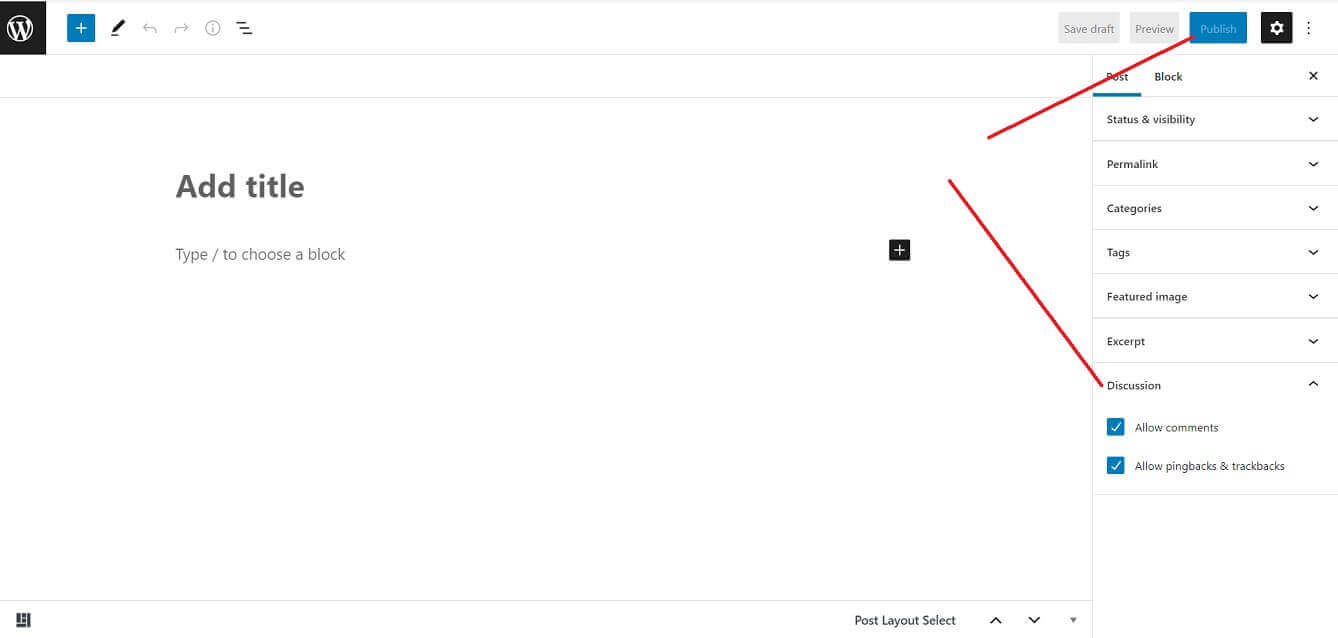
Managing comments in classic editor
Like block editor while editing and creating new post you will see discussion option below the post editor if it doesn’t visible than enable this from your top menu where screen option click on it will expand make sure discussion option is check or not make sure its checked
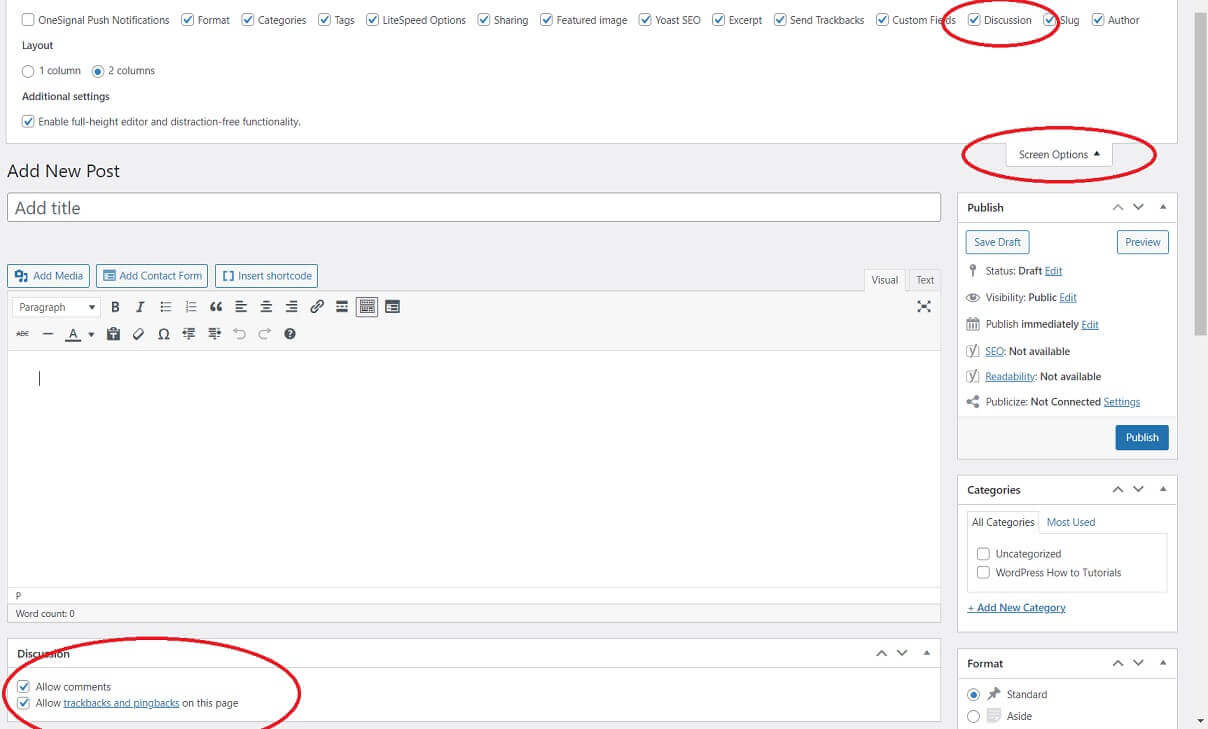
Comments
Grabber Pro
Original price was: $59.$39Current price is: $39.Custom WooCommerce Checkbox Ultimate
Original price was: $39.$19Current price is: $19.Android App for Your Website
Original price was: $49.$35Current price is: $35.Abnomize Pro
Original price was: $30.$24Current price is: $24.Medical Portfolio Pro
Original price was: $31.$24Current price is: $24.
Latest Posts
- How to Create a PHP Remote File Downloader with Live Progress Bar

- How to Connect AWS CloudFront URL with a Cloudflare Subdomain

- Android Developer Interview Questions Categorized by Topic

- When Data Must be Sanitized, Escaped, and Validated in WordPress

- Alternative to WordPress for High Traffic News Websites: Node.js & Other Scalable Solutions








Leave a Reply