Your cart is currently empty!
Recently WordPress makes customizer necessary for all theme submitted WP directory if you are working with it then you must want to know how to place Icons in Customizer Options there are some other issue as well apart from just placing icons like mane of sanitization fields and making other change.
But today we just talk about how you can style your customizer using CSS and place Icons in customizer . For Icons you don’t need any external font icons because WordPress itself have some included Icons with package. You can check all dashicons here they are beautiful and under GPL licences or check on Github.
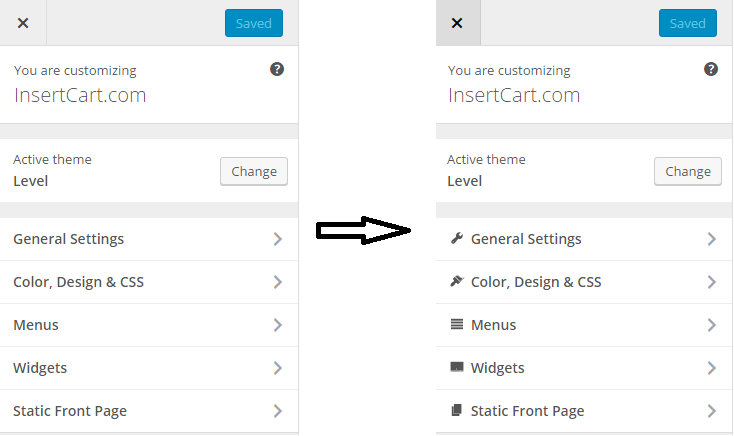
Place Icon in Customizer Options
First step to create a CSS file name it whatever you prefer like customizer.css and now you just need to CSS Class and ID of every field option or section where you wish to place Icons may be in top panel or under section user developer tool to view panel CSS Class or ID as shown in below picture.
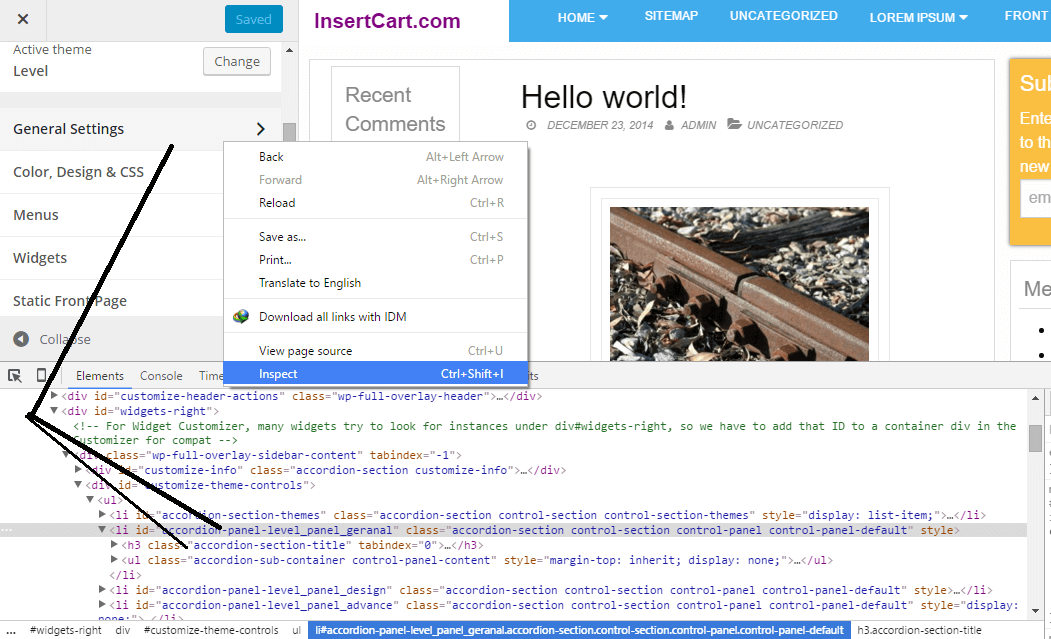
Here is you can see ID #accordion-panel-level_panel_geranal now you have ID of panel so you can use it in css but one more thing you should consider while using Icons if you used this ID only then icons will place into sub section and panel automatically under this panel. You need to point icon only to general settings class n above Picture second arrow point to it. So now you complete CSS looks like this #accordion-panel-panel_general > h3.accordion-section-title
CSS Styling
Lets start styling I use before and li to complete my css before for icons place.
li#accordion-panel-level_panel_geranal > h3.accordion-section-title:before {
content: "\f107";
font-family: dashicons;
padding: 3px;
}
PHP Codes
Now save this file within your theme directory you also need a special code in function.php to call this file.
function THEMENAME_custom_customize_enqueue() {
wp_enqueue_style( 'customizer-css', get_stylesheet_directory_uri() . '/css/customizer-css.css' );
}
add_action( 'customize_controls_enqueue_scripts', 'THEMENAME_custom_customize_enqueue' );
Comments
14 responses to “Add Icons to WordPress Customizer Setting Panel”
Good article. I’m experiencing a few of these issues
as well..Thanks for giving the detailed information about CSS styling. The article could be very useful for everyone.
Oh Man, you saved my lot’s of time.
I have been searching this from while.Thanks!
Hmm, That is the thing…. I was looking for what it is?? This is detailed guides about CSS. Now I have added icons on my site using your fully guide.
ThanksThanks for giving the detailed information about CSS styling. The article could be very useful for everyone.
I have added icons on my site using your fully guide.
ThanksGood article and neatly explained. Thumbs up!
Thanks a lot mate.. I will try it on my website and see if it works for me or not.
Nice Post i realy need it
thank you! Very helpfull
Nice article for neat CSS Styling 🙂
Worked like charm. Thanks a lot for post it. You are literally a life saver.
nice article . Really informative.Got idea about how to add icons in wp cutomizer setting panel.
Cool Man, Working Perfectly
Thanks Sandy. It saved my lot of time. Really appreciate your efforts for putting this information altogether.
Grabber Pro
Original price was: $59.$39Current price is: $39.Custom WooCommerce Checkbox Ultimate
Original price was: $39.$19Current price is: $19.Android App for Your Website
Original price was: $49.$35Current price is: $35.Abnomize Pro
Original price was: $30.$24Current price is: $24.Medical Portfolio Pro
Original price was: $31.$24Current price is: $24.
Latest Posts
- How to Connect AWS CloudFront URL with a Cloudflare Subdomain

- Android Developer Interview Questions Categorized by Topic

- When Data Must be Sanitized, Escaped, and Validated in WordPress

- Alternative to WordPress for High Traffic News Websites: Node.js & Other Scalable Solutions

- Build a Simple PHP Note-Taking App with AJAX
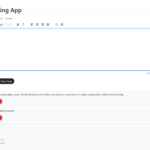


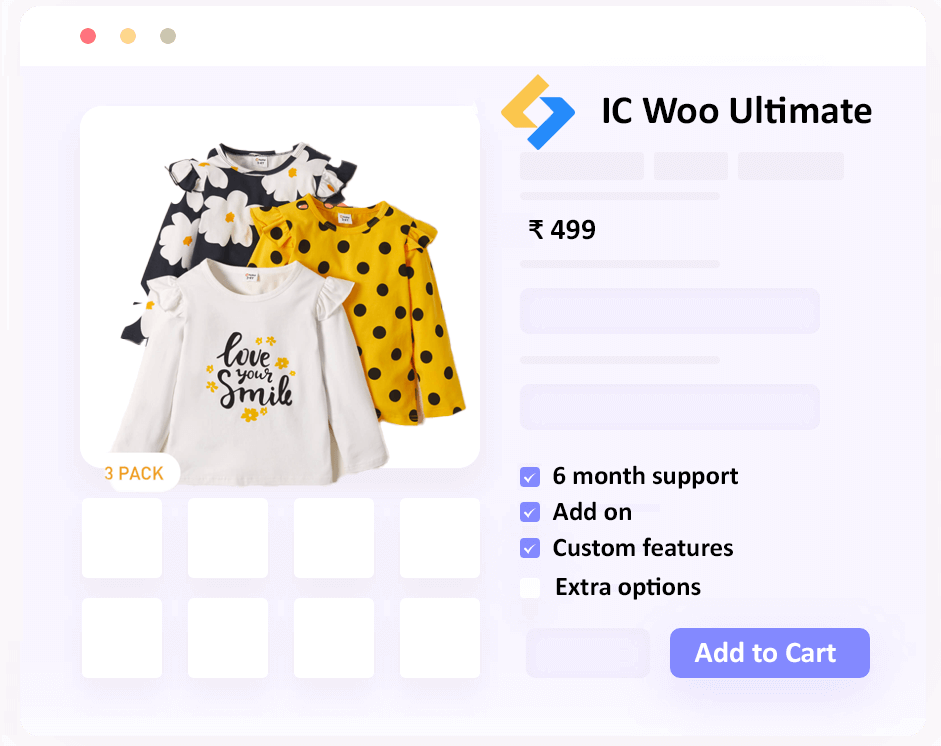
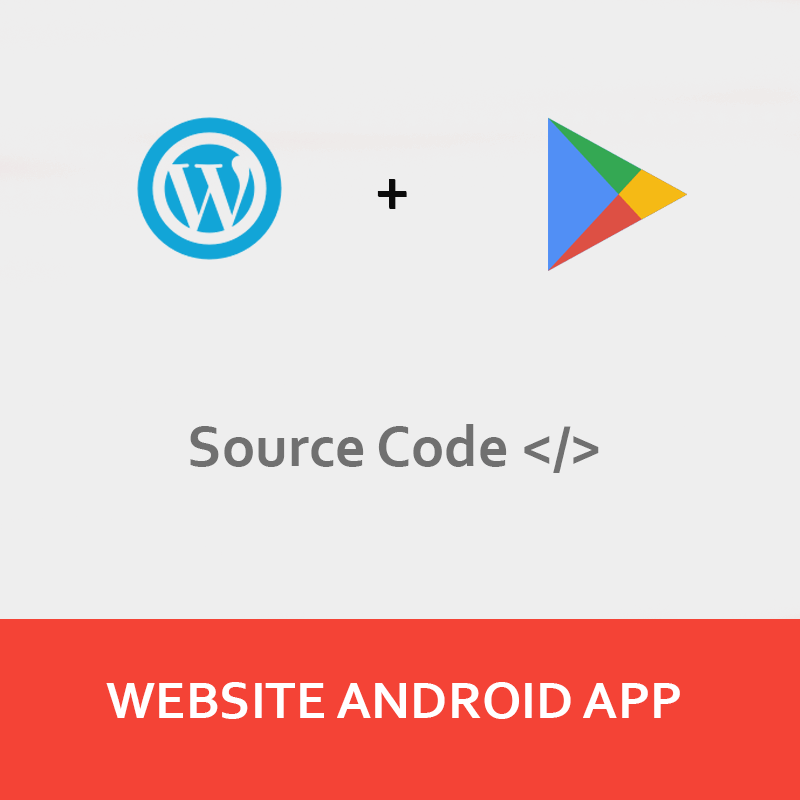



Leave a Reply