Your cart is currently empty!
Shortcode plugin is great feature which provides more function and features to your website to use Shortcode features in post, pages and template you need to activate plugin.
How to Install a Required or Recommended Plugin
How to Use Shortcode Feature steps
- Install and activate plugin from Dashboard > Appearance > Install Plugin
- Now Choose all recommended plugin and install them
- After installation click on activate plugin
- After activation of shortcode plugin edit or create new page or post
- Then click on button Insert Shortcode to add a feature
- Choose your feature and configure option.
After all this you gets a shortcode like below put this code anywhere in post or page even into widgets as well.
[su_sl ider source="media: 11682,11681,11680,11679"]
How to use this code in template file using PHP
<?php echo do_shortcode('[su_sl ider source="media: 11682,11681,11680,11679"]'); ?>
Before editing template make sure you take backup of theme and data to prevent any accident.
Adding Slider using shortcode
Click on below image to view steps for adding slider.
Comments
Grabber Pro
Original price was: $59.$39Current price is: $39.Custom WooCommerce Checkbox Ultimate
Original price was: $39.$19Current price is: $19.Android App for Your Website
Original price was: $49.$35Current price is: $35.Abnomize Pro
Original price was: $30.$24Current price is: $24.Medical Portfolio Pro
Original price was: $31.$24Current price is: $24.
Latest Posts
- How to Create a PHP Remote File Downloader with Live Progress Bar

- How to Connect AWS CloudFront URL with a Cloudflare Subdomain

- Android Developer Interview Questions Categorized by Topic

- When Data Must be Sanitized, Escaped, and Validated in WordPress

- Alternative to WordPress for High Traffic News Websites: Node.js & Other Scalable Solutions


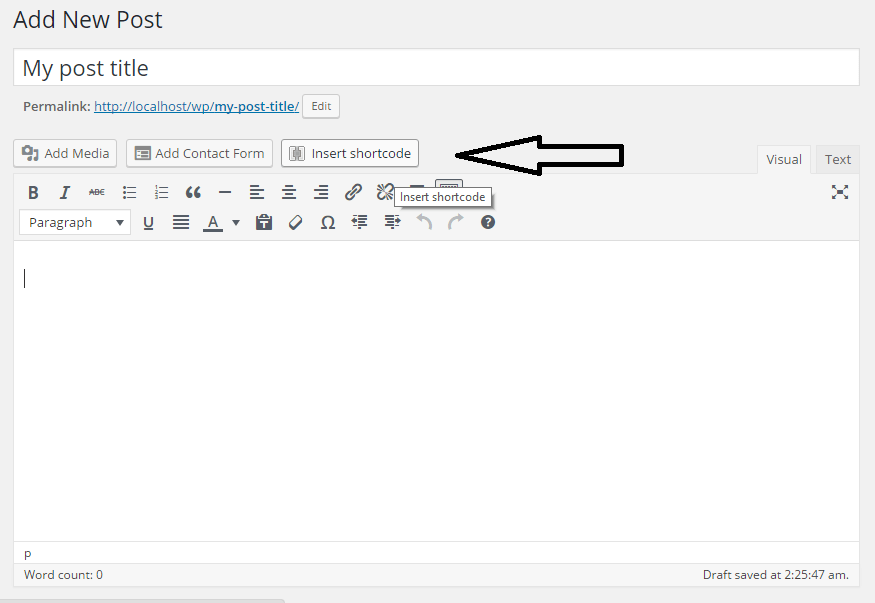
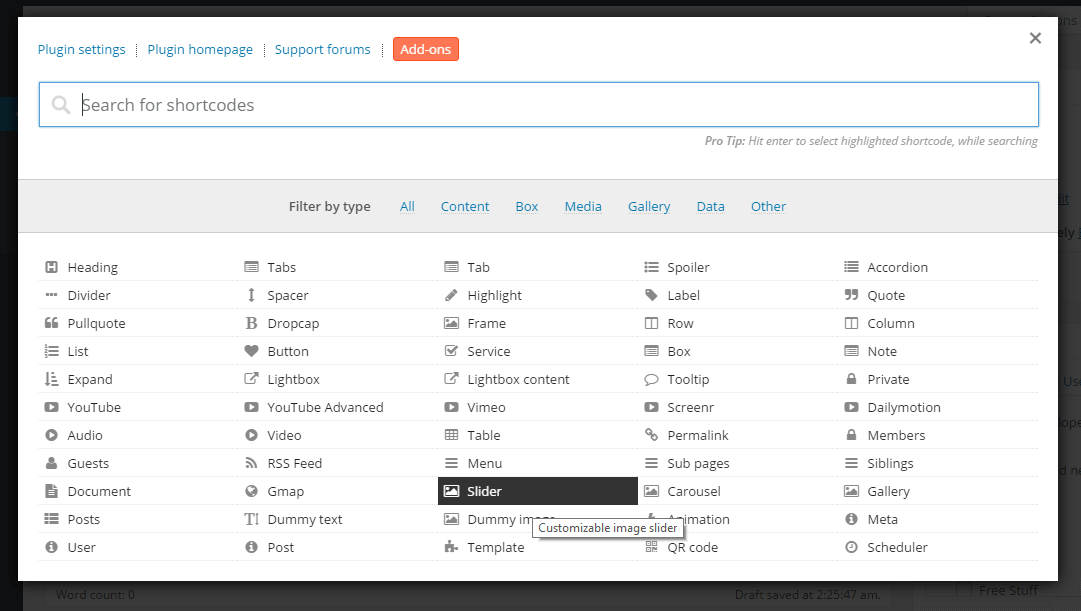
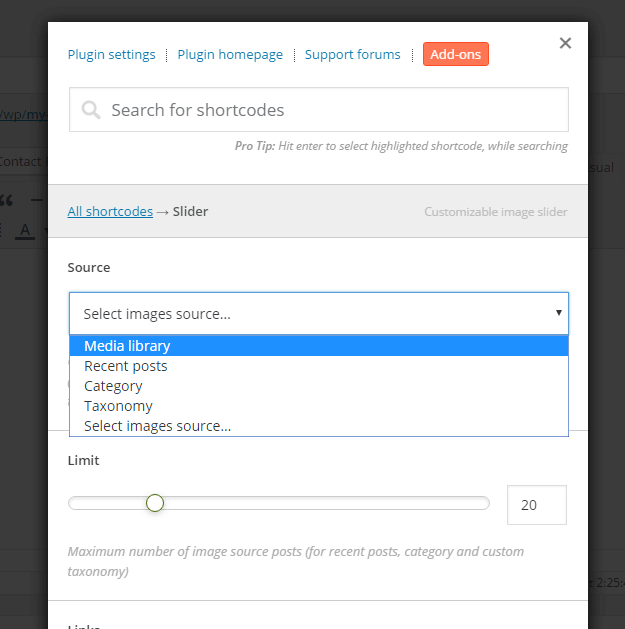






Leave a Reply