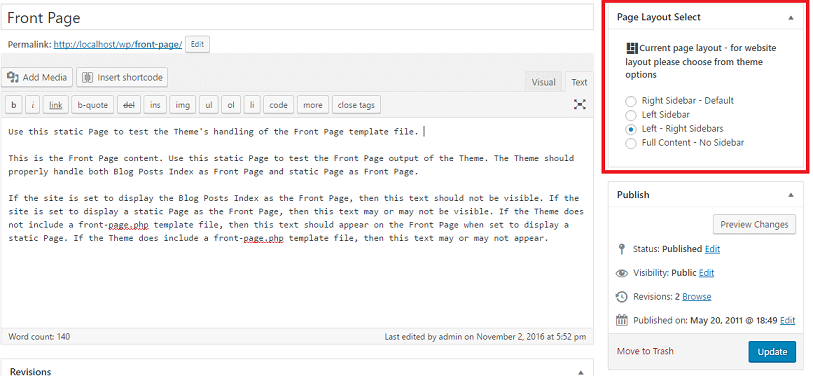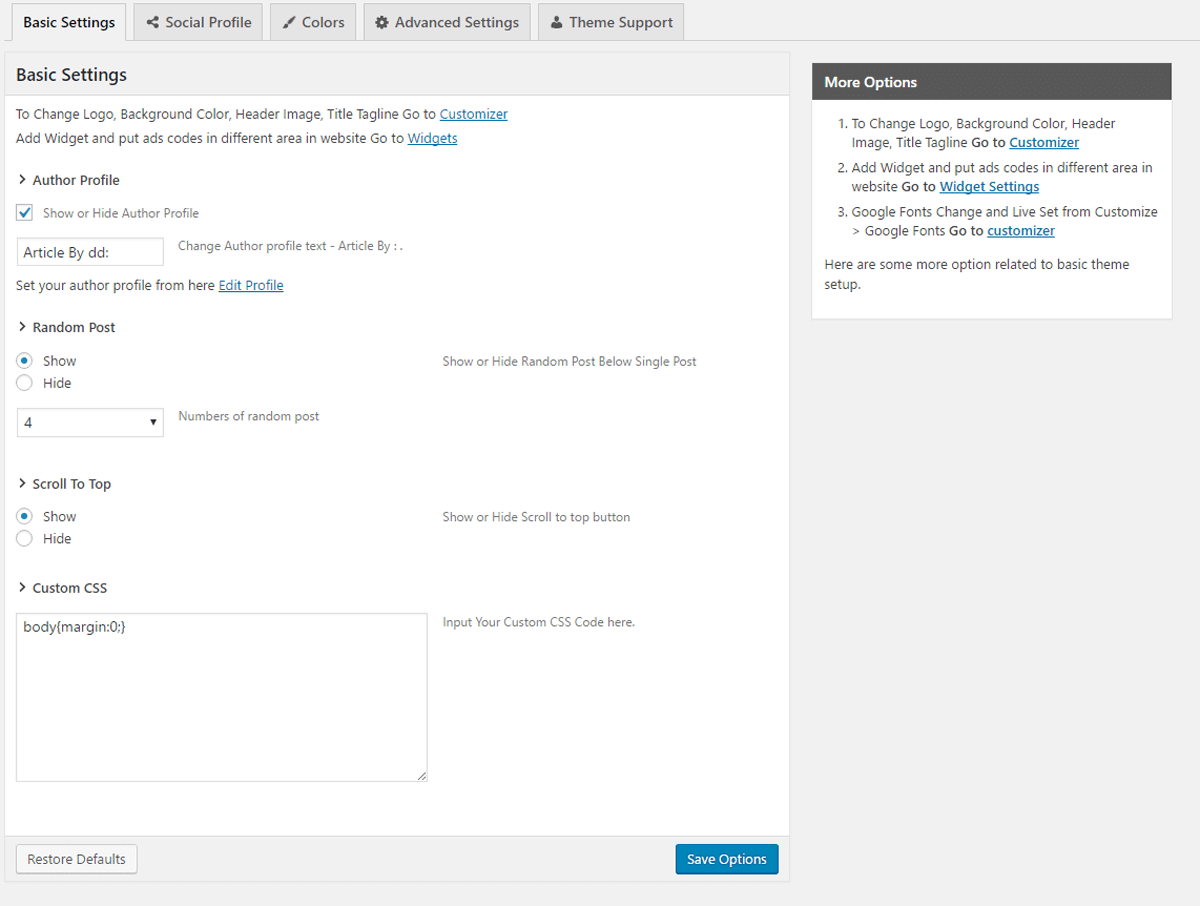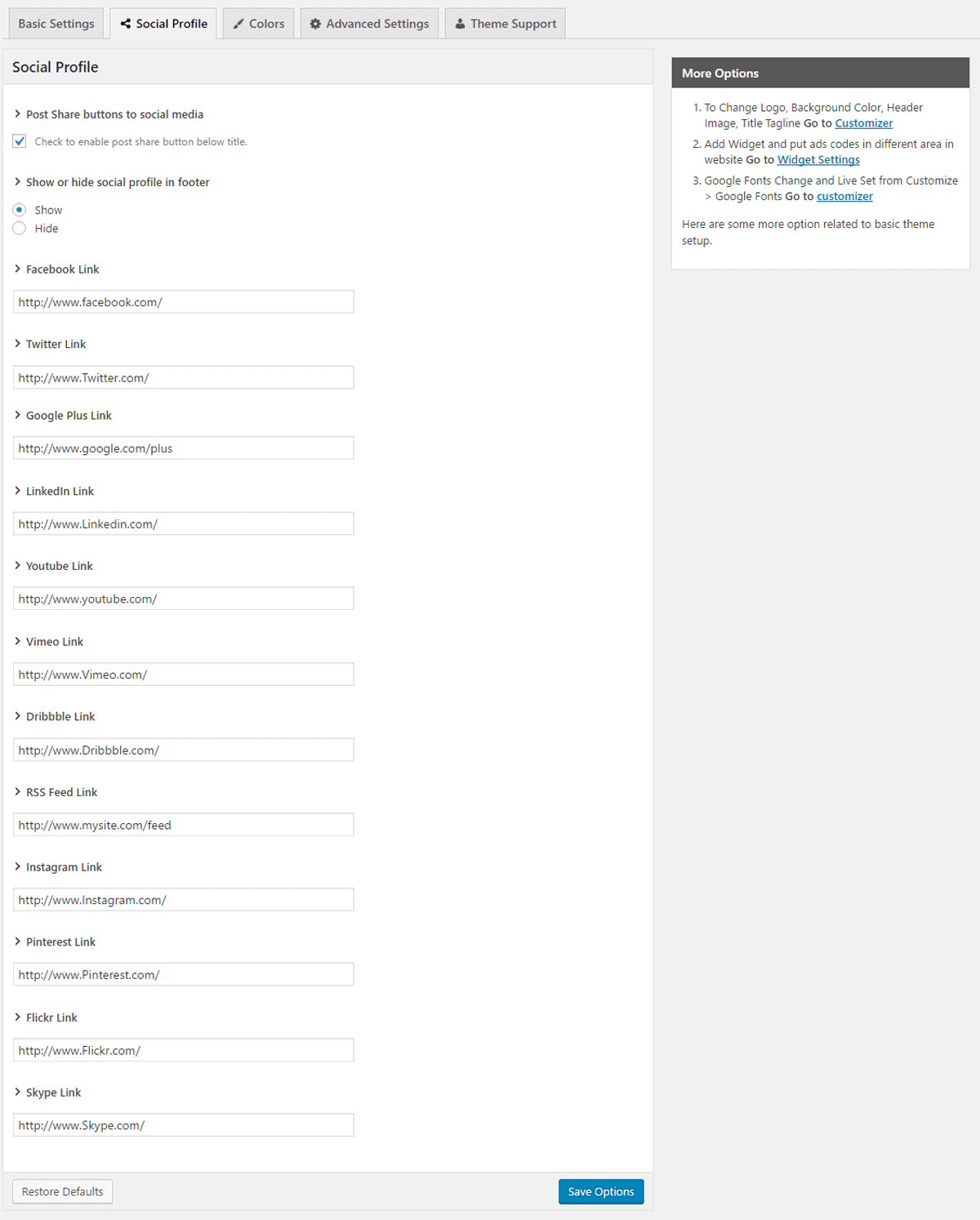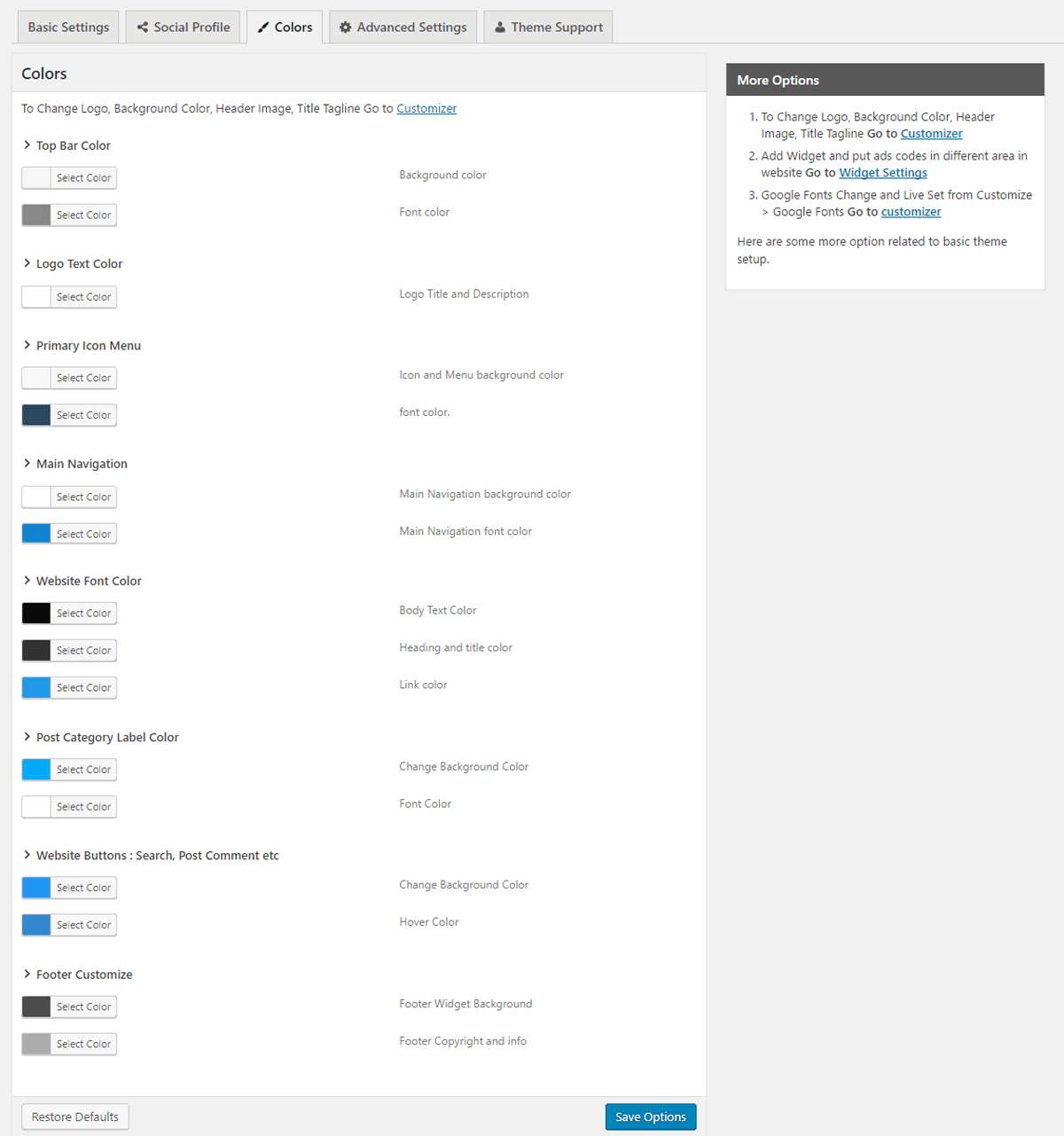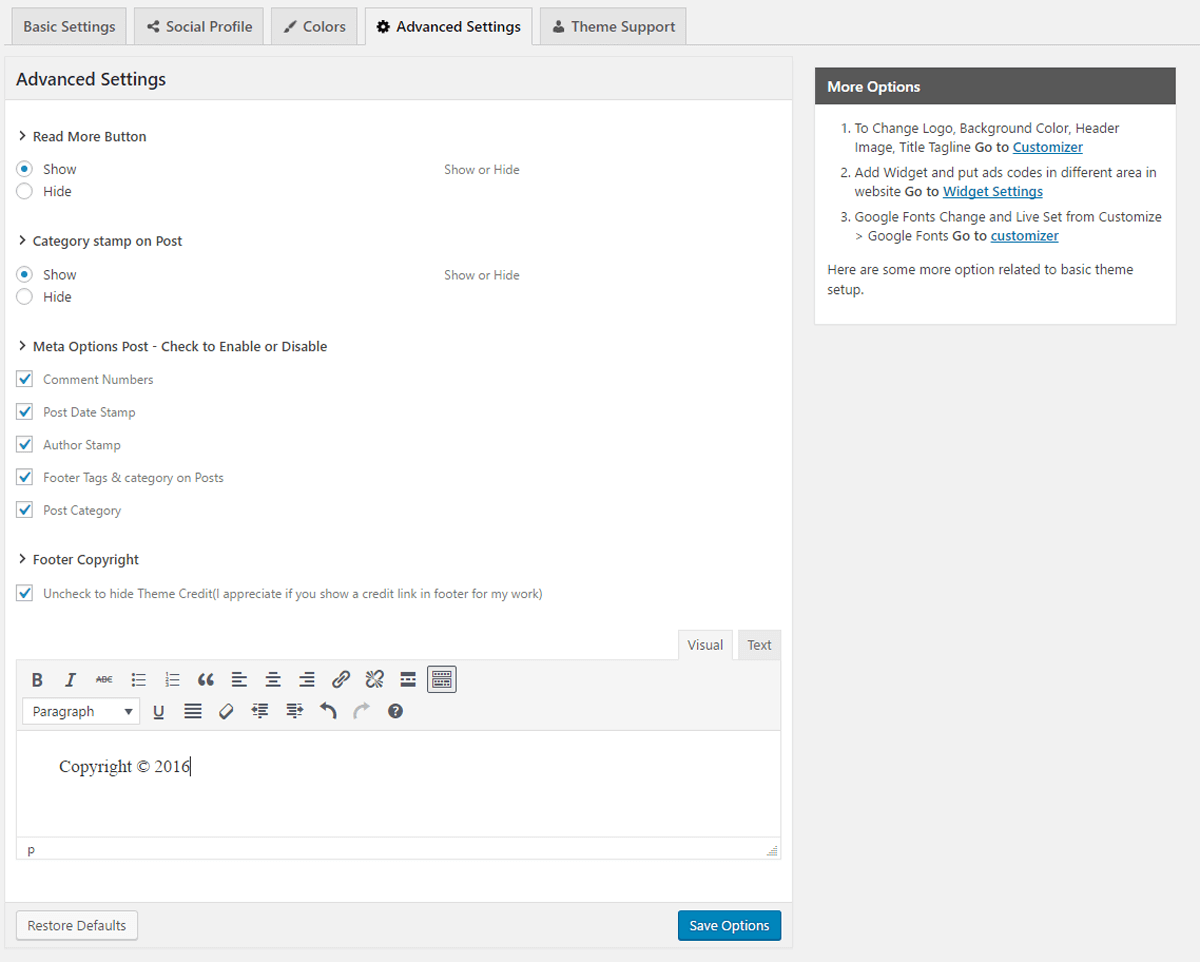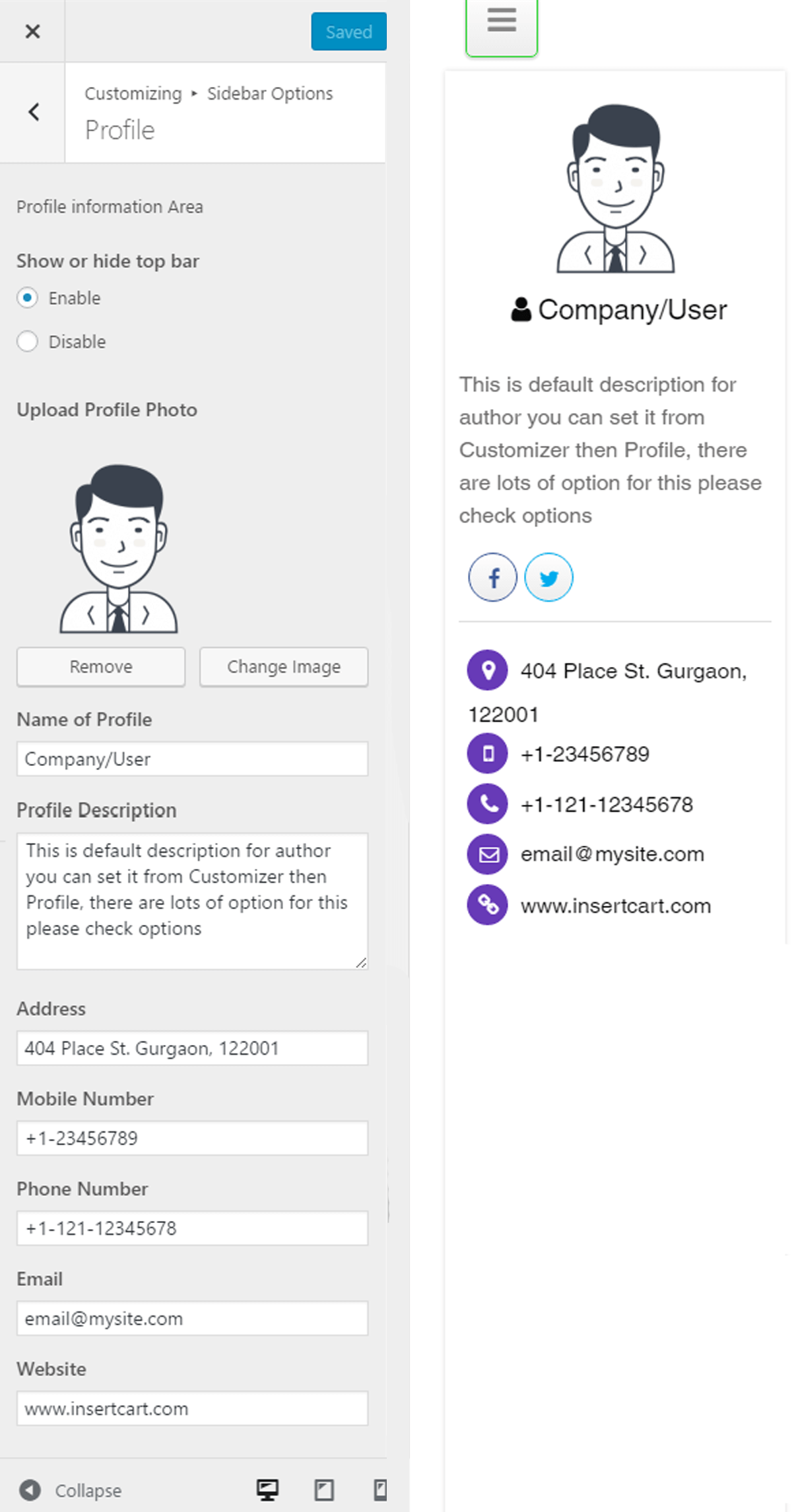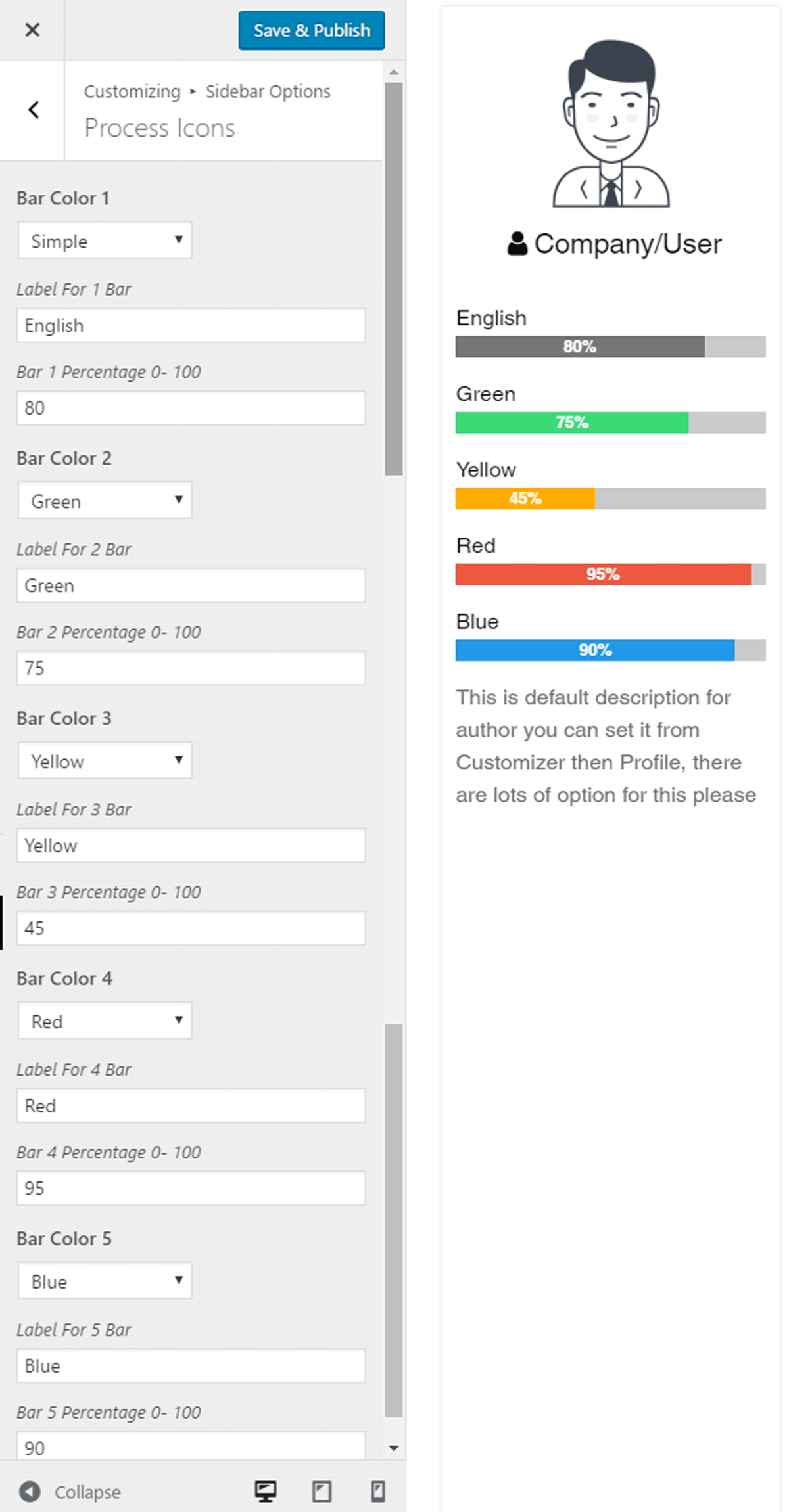Your cart is currently empty!
Profile WP Theme Setup
Please note: Free theme users have only access to theme customizer but Pro users also gets a dedicated option panel with theme and much more features as well you can Upgrade to Pro here
- Installation Tutorial
- Basic Setup
- How to Add Logo
- Add Featured Thumbnail Image in Post
- Set Menu in Theme
- Layout for Post and Pages
- Profile Setup in Sidebar
- Add Process Bar to Sidebar Profile
Installation
Before we start anything make sure take backup files and database of current state to prevent any problem in future we are not responsible for any damage you made later.
Minimum Requirement:
PHP Version 5+
MySQL Version 5.1+
WordPress 3.x or later
eCommerce Plugins Woocommerce
Installation:
Download theme file from My Account – Download section https://www.insertcart.com/my-account/ (If you are having any problem in download then contact us) after download upload main theme your-theme-file-name.zip via FTP or WordPress upload. As ftp software you can use Filezila or any other ftp client. if you are upload via WordPress upload then navigate to:
After login into website Dashboard > Appearance > Theme > Add New > Upload Theme > Choose file > Install now. After successful upload Activate the theme.
In any case if you get error like theme file or folder already exist then you need to remove previous version first.
Please Note: You must disable any caching plugin (like: w3tc, wp super cache) while setup theme because result might have some delay or not visible.
Also for first time setup you should restore default theme option to prevent any error or wrong value saved on database.
Basic Setup
After Theme Installation you need to do basic setup like Logo upload, Favicon upload, background etc.
Go to Dashboard > Appearance > Cusromizer > Here you can find options to do basic setup and change in theme.
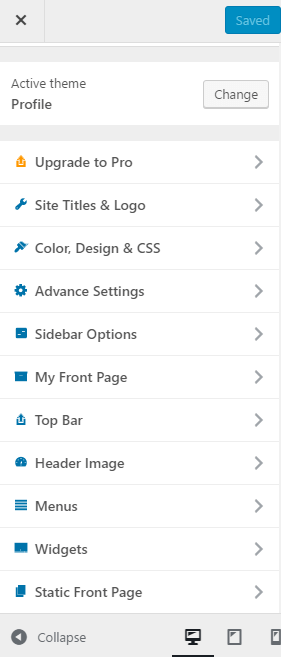
Theme option in panel are not always fixed more options are always add to theme while update it just preview screenshot while making this documentation.
Grabber Pro
Original price was: $59.$39Current price is: $39.Custom WooCommerce Checkbox Ultimate
Original price was: $39.$19Current price is: $19.Android App for Your Website
Original price was: $49.$35Current price is: $35.Abnomize Pro
Original price was: $30.$24Current price is: $24.Medical Portfolio Pro
Original price was: $31.$24Current price is: $24.
Latest Posts
- How to Create a PHP Remote File Downloader with Live Progress Bar

- How to Connect AWS CloudFront URL with a Cloudflare Subdomain

- Android Developer Interview Questions Categorized by Topic

- When Data Must be Sanitized, Escaped, and Validated in WordPress

- Alternative to WordPress for High Traffic News Websites: Node.js & Other Scalable Solutions